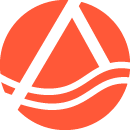[et_pb_section fb_built=”1″ _builder_version=”4.18.0″ _module_preset=”cee189b3-0ad8-4905-9170-c8a3d5743656″ custom_padding=”0px||0px||false|false” global_colors_info=”{}”][et_pb_row _builder_version=”4.18.0″ _module_preset=”e1fae569-b195-45a5-8460-cbae4a882a6a” custom_padding=”0px||0px||true|false” global_colors_info=”{}”][et_pb_column type=”4_4″ _builder_version=”4.18.0″ _module_preset=”default” global_colors_info=”{}”][et_pb_blurb use_icon=”on” font_icon=”||fa||900″ icon_color=”#FFFFFF” image_icon_width=”18px” admin_label=” Blurb: Estimated time to complete” _builder_version=”4.18.0″ _module_preset=”default” body_text_align=”left” body_text_color=”#FFFFFF” body_font_size=”16px” background_color=”#5f9ea0″ background_layout=”dark” custom_padding=”10px||10px|20px|true|false” border_radii=”on|3px|3px|3px|3px” global_colors_info=”{}”]
Approximate time to complete: 5 minutes
[/et_pb_blurb][et_pb_text _builder_version=”4.18.0″ _module_preset=”default” global_colors_info=”{}”]
Account Information
These step by step instructions will show you how to access all of your account information including invoices, payments, contact information, memberships (current and past), and registrations (current and past).
Open the Registration System
There are two places on this website where you can access our registration system: from the top right corner of the homepage or the lower right corner of the footer on any page as indicated by the red arrows in the images below. Click on “Log in.” You will be directed away from our website to our registration system.
[/et_pb_text][et_pb_gallery gallery_ids=”281660,281661″ posts_number=”2″ _builder_version=”4.18.0″ _module_preset=”default” width=”80%” module_alignment=”center” global_colors_info=”{}”][/et_pb_gallery][et_pb_text _builder_version=”4.18.0″ _module_preset=”20ce90cb-aaba-445c-afc9-42c657714645″ border_color_all=”RGBA(255,255,255,0)” border_style_all=”none” global_colors_info=”{}”]
Log in to the Registration System
You are now viewing our registration system. You will need to log into your account. This will be the account you’ve used to register for classes, workshops, pop-ups, etc. In the top right corner, click on “Login.” Then enter your username and password.
[/et_pb_text][et_pb_gallery gallery_ids=”281662,281663″ posts_number=”2″ _builder_version=”4.18.0″ _module_preset=”default” width=”80%” module_alignment=”center” custom_css_gallery_item_title=”letter-spacing: 0;||font-weight: 500;||font-size: 16px;” global_colors_info=”{}”][/et_pb_gallery][et_pb_text _builder_version=”4.18.0″ _module_preset=”20ce90cb-aaba-445c-afc9-42c657714645″ global_colors_info=”{}”]
View Your Account
After successfully logging in, you will be automatically redirected to the main page of the registration system; however, your name will appear in the top right corner. You will need to view your account information to find the dates of your current or last membership. To get to your account information:
- Click on your name then,
- Click on the button “My Account”
[/et_pb_text][et_pb_gallery gallery_ids=”281675,281676″ posts_number=”2″ _builder_version=”4.18.0″ _module_preset=”default” width=”80%” module_alignment=”center” custom_css_gallery_item_title=”letter-spacing: 0;||font-weight: 500;||font-size: 16px;” global_colors_info=”{}”][/et_pb_gallery][et_pb_text _builder_version=”4.18.0″ _module_preset=”20ce90cb-aaba-445c-afc9-42c657714645″ border_color_all=”RGBA(255,255,255,0)” border_style_all=”none” global_colors_info=”{}”]
Review/Update Your Information
The next screen will show your saved contact and payment information. Make sure these items are up to date, including the billing address for your credit card (if saved). Click the “save” button.
View/Edit Information Tabs
Below your contact and billing information is a table with several tabs across the top. Use the arrows in the upper right corner of the table to scroll left or right through the tabs. Click on each tab to see its information. Each line item has a link to download a .pdf where you can view the details of a specific registration, transaction, etc. Please feel free contact us with questions about your account.
[/et_pb_text][et_pb_image src=”https://artallianceofcentralpa.org/wp-content/uploads/2022/09/Account-tabs.png” title_text=”Account tabs” show_in_lightbox=”on” show_bottom_space=”on” _builder_version=”4.18.0″ _module_preset=”default” global_colors_info=”{}”][/et_pb_image][et_pb_text _builder_version=”4.18.0″ _module_preset=”20ce90cb-aaba-445c-afc9-42c657714645″ hover_enabled=”0″ global_colors_info=”{}” sticky_enabled=”0″]
Log Out
When finished, either click on your name in the top right corner to log out or close your browser. The system will automatically log you out after a short period of time of inactivity.
[/et_pb_text][/et_pb_column][/et_pb_row][/et_pb_section]