Creative Connection | Inspiring Exhibitions | Artistic Growth
-
The Art Alliance of Central Pennsylvania is a nonprofit organization that exists to serve students, artists and the art-loving public in Pennsylvania’s Centre County, the adjacent counties, and beyond. Our organization builds bridges between teachers and art students of all ages, as well as between artists and potential art patrons. The Art Alliance actively encourages community members to become involved in diverse and ever changing art experiences.
-
The Art Alliance offers studio art classes, exhibition space, and opportunities for emerging and established artists to thrive in a community of like-minded individuals.The Art Alliance building, located in Lemont, PA, serves as a venue for classes and exhibitions.The Art Alliance is supported by the Pennsylvania Council on the Arts, a state agency, through its regional arts funding partnership, Pennsylvania Partners in the Arts (PPA). PPA is administered by Galaxy in our region.
Create Art With Us!
Winter Classes
-
Saturday Open Studio for Kids 7-12
Regular price $35.00 USDRegular priceUnit price / per -
Advanced Drawing Studio Ages 8-15
Regular price $25.00 USDRegular priceUnit price / per -
Handbuilding in Clay Open Studio
Regular price $17.00 USDRegular priceUnit price / per -
Figure Drawing Open Studio
Regular price $15.00 USDRegular priceUnit price / per -
Artistic Photography Workshop
Regular price From $36.00 USDRegular priceUnit price / per -
Creating Mini Books with Lisa Baumgartner
Regular price From $160.00 USDRegular priceUnit price / per -
Printmaking & Collage Open Studio
Regular price $10.00 USDRegular priceUnit price / per -
Personal Artifacts: Incorporating Found Objects into Mixed Media
Regular price From $128.00 USDRegular priceUnit price / per
Summer Camp 2025
-
August 4th - August 8th : Comics and Cartooning (Morning)
Regular price $185.00 USDRegular priceUnit price / per -
 Sold out
Sold outJuly 28th - August 1st : Wizarding
Regular price $185.00 USDRegular priceUnit price / per -
June 16th - 20th: Take a Walk on the Wild Side
Regular price $185.00 USDRegular priceUnit price / per -
June 23rd - June 27th : Nature Art
Regular price $185.00 USDRegular priceUnit price / per -
June 30th - July 3rd : Explore Color
Regular price $185.00 USDRegular priceUnit price / per -
July 7th - July 11th : Art in Math & Nature
Regular price $185.00 USDRegular priceUnit price / per -
June 23rd - June 27th : Paints, Pencils and Markers Oh My!
Regular price $185.00 USDRegular priceUnit price / per -
June 16th - 20th : Art Around the World
Regular price $185.00 USDRegular priceUnit price / per
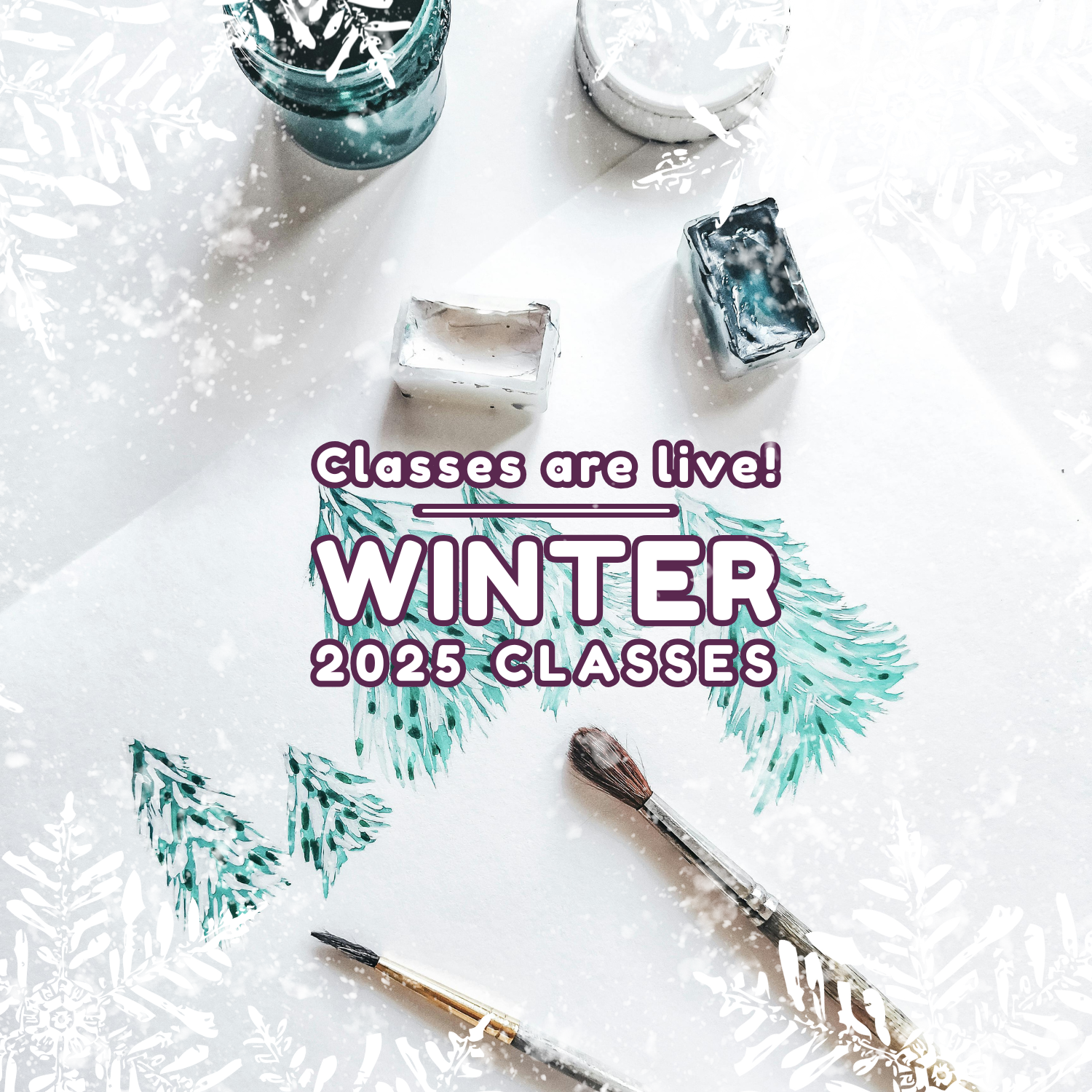
Open Studios
-
Handbuilding in Clay Open Studio
Regular price $17.00 USDRegular priceUnit price / per -
Figure Drawing Open Studio
Regular price $15.00 USDRegular priceUnit price / per -
Printmaking & Collage Open Studio
Regular price $10.00 USDRegular priceUnit price / per
Recent Artist Uploads
-
Oval Bonsai Pot with Blue Glaze
Vendor:Bent Pine PotteryRegular price $160.00 USDRegular priceUnit price / per -
Ash Glazed Planter
Vendor:Bent Pine PotteryRegular price $80.00 USDRegular priceUnit price / per -
Custom Mug Order
Vendor:Melanie Rosenberger CeramicsRegular price $38.00 USDRegular priceUnit price / per -

 Sold out
Sold outPurple Mug- MBR-14
Vendor:Melanie Rosenberger CeramicsRegular price $28.00 USDRegular priceUnit price / per -
Orange/Blue- MBR-12
Vendor:Melanie Rosenberger CeramicsRegular price $28.00 USDRegular priceUnit price / per
Want to sell your art here? Send us a message!
Support Our Cause
Donate to Art Alliance of Central Pennsylvania
We appreciate any and all contributions as it helps us continue to provide art classes, camps, exhibitions, sales, and cooperate with organizations on outreach programs.
Share

-
Art Alliance Unisex Heavy Blend™ Full Zip Hooded Sweatshirt
Regular price $49.99 USDRegular priceUnit price / perArt Alliance Unisex Heavy Blend™ Full Zip Hooded Sweatshirt
Regular price $49.99 USDRegular priceUnit price / perArt Alliance Unisex Heavy Blend™ Full Zip Hooded Sweatshirt
Regular price $49.99 USDRegular priceUnit price / per -
Art Alliance Unisex Heavy Blend™ Crewneck Sweatshirt (Left Logo - Darker Variants)
Regular price $39.99 USDRegular priceUnit price / perArt Alliance Unisex Heavy Blend™ Crewneck Sweatshirt (Left Logo - Darker Variants)
Regular price $39.99 USDRegular priceUnit price / perArt Alliance Unisex Heavy Blend™ Crewneck Sweatshirt (Left Logo - Darker Variants)
Regular price $39.99 USDRegular priceUnit price / per -
Art Alliance Unisex Heavy Blend™ Crewneck Sweatshirt (Left Logo)
Regular price $39.99 USDRegular priceUnit price / perArt Alliance Unisex Heavy Blend™ Crewneck Sweatshirt (Left Logo)
Regular price $39.99 USDRegular priceUnit price / perArt Alliance Unisex Heavy Blend™ Crewneck Sweatshirt (Left Logo)
Regular price $39.99 USDRegular priceUnit price / per -
Art Alliance Unisex Heavy Blend™ Crewneck Sweatshirt (Center Logo - Darker Variants)
Regular price $39.99 USDRegular priceUnit price / perArt Alliance Unisex Heavy Blend™ Crewneck Sweatshirt (Center Logo - Darker Variants)
Regular price $39.99 USDRegular priceUnit price / perArt Alliance Unisex Heavy Blend™ Crewneck Sweatshirt (Center Logo - Darker Variants)
Regular price $39.99 USDRegular priceUnit price / per
Art Alliance of Central PA Gift Card
Perfect for fueling your own artistic journey or inspiring someone special, this gift card can be used for Art Alliance classes & other goodies!
Share

Become a Member
-
College Student - Membership
Regular price $30.00 USDRegular priceUnit price / per -
Individual - Membership
Regular price $50.00 USDRegular priceUnit price / per -
Household - Membership
Regular price $90.00 USDRegular priceUnit price / per -
Individual Supporter - Membership
Regular price $150.00 USDRegular priceUnit price / per






































